How to Use a Smart Socket with Alexa for Voice Control?
Smart home technology has revolutionized the way we interact with our living spaces, and one of the most convenient devices to embrace is the Smart Socket. When paired with Amazon Alexa, a smart socket becomes a powerful tool for controlling your appliances and lighting with just your voice. In this blog, we’ll walk you through the steps to set up and use a smart socket with Alexa, along with tips to maximize its potential.
What is a Smart Socket?
A Smart Socket (also known as a smart plug) is a device that plugs into your existing wall outlet, allowing you to control connected appliances or lights remotely via a smartphone app or voice commands. When integrated with Alexa, it adds a layer of convenience by enabling hands-free control.
Why Use a Smart Socket with Alexa?
1. Convenience: Turn devices on or off without lifting a finger.
2. Energy Savings: Schedule devices to turn off automatically, reducing energy waste.
3. Home Automation: Create routines to control multiple devices simultaneously.
4. Accessibility: Perfect for elderly or disabled individuals who may find physical switches challenging to use.
Step-by-Step Guide to Set Up a Smart Socket with Alexa
What You’ll Need:
- A smart socket (e.g., from brands like Leeshion, TP-Link, or Gosund).
- An Amazon Alexa device (Echo, Dot, or Show).
- A smartphone with the Alexa app installed.
- A stable Wi-Fi connection.
Step 1: Set Up the Smart Socket
1. Plug the smart socket into a wall outlet.
2. Download the manufacturer’s app (e.g., Tuya Smart, Smart Life, or the brand-specific app).
3. Follow the app’s instructions to connect the smart socket to your Wi-Fi network.
- This usually involves putting the socket into pairing mode (often by holding a button) and selecting your Wi-Fi network in the app.
4. Once connected, test the socket using the app to ensure it’s working.
Step 2: Connect the Smart Socket to Alexa
1. Open the Alexa app on your smartphone.
2. Tap the “Devices” icon at the bottom of the screen.
3. Select “+” (Add Device) and choose “Plug” from the list of device types.
4. Alexa will search for compatible devices. When your smart socket appears, select it.
5. Follow any additional prompts to complete the setup.
Step 3: Discover Devices
If your smart socket doesn’t appear automatically:
1. Go to the Alexa app.
2. Tap “Devices” > “+” > “Add Device.”
3. Select “Other” and follow the instructions to discover devices.
4. Alexa will scan for your smart socket and add it to your device list.
Step 4: Control Your Smart Socket with Alexa
Once setup is complete, you can start using voice commands to control your smart socket. Here are some examples:
- “Alexa, turn on the living room lamp.”
- “Alexa, turn off the coffee maker.”
- “Alexa, set the bedroom fan to turn off in 30 minutes.”
Tips to Maximize Your Smart Socket’s Potential
1. Create Routines:
Use the Alexa app to create routines that automate multiple actions. For example:
- A “Good Morning” routine to turn on the lights and coffee maker at 7 AM.
- A “Good Night” routine to turn off all connected devices at bedtime.
2. Name Your Devices Strategically:
Give your smart sockets clear, unique names (e.g., “Living Room Lamp” or “Kitchen Coffee Maker”) to avoid confusion when using voice commands.
3. Group Devices:
If you have multiple smart sockets, group them by room or function in the Alexa app. For example:
- “Living Room” group: Lamp, TV, and Fan.
- “Kitchen” group: Coffee Maker and Toaster.
4. Use Scheduling:
Set schedules for your smart socket to turn devices on or off at specific times. For example:
- Turn on the porch light at sunset and off at sunrise.
- Turn off the living room TV at midnight.
5. Monitor Energy Usage:
If your smart socket has energy monitoring features, use the app to track electricity consumption and identify energy-hungry devices.
6. Enable Away Mode:
When you’re on vacation, use your smart socket to turn lights on and off at random intervals, creating the illusion that someone is home.
Troubleshooting Common Issues
1. Device Not Found:
- Ensure your smart socket is in pairing mode.
- Check that your Wi-Fi network is stable and compatible with the socket.
- Restart your Alexa device and router.
2. Voice Command Not Working:
- Verify that the smart socket is properly connected to Alexa.
- Check the device name and ensure it matches your voice command.
- Update the Alexa app and smart socket firmware.
3. Connection Drops:
- Move your smart socket closer to your Wi-Fi router.
- Reduce interference from other electronic devices.
Conclusion
Using a Smart Socket with Alexa is a simple yet powerful way to enhance your smart home experience. From controlling lights and appliances with your voice to automating routines and saving energy, the possibilities are endless. By following this guide, you can easily set up your smart socket and start enjoying the convenience of voice-controlled home automation.
Whether you’re a tech enthusiast or a beginner, integrating a smart socket with Alexa is a step toward a smarter, more efficient home. So, plug in your smart socket, connect it to Alexa, and let your voice take control!
Call to Action
Have you tried using a smart socket with Alexa? Share your experiences or favorite voice commands in the comments below! If you’re new to smart home technology, what features are you most excited to try? Let’s discuss the future of home automation together!
No comments
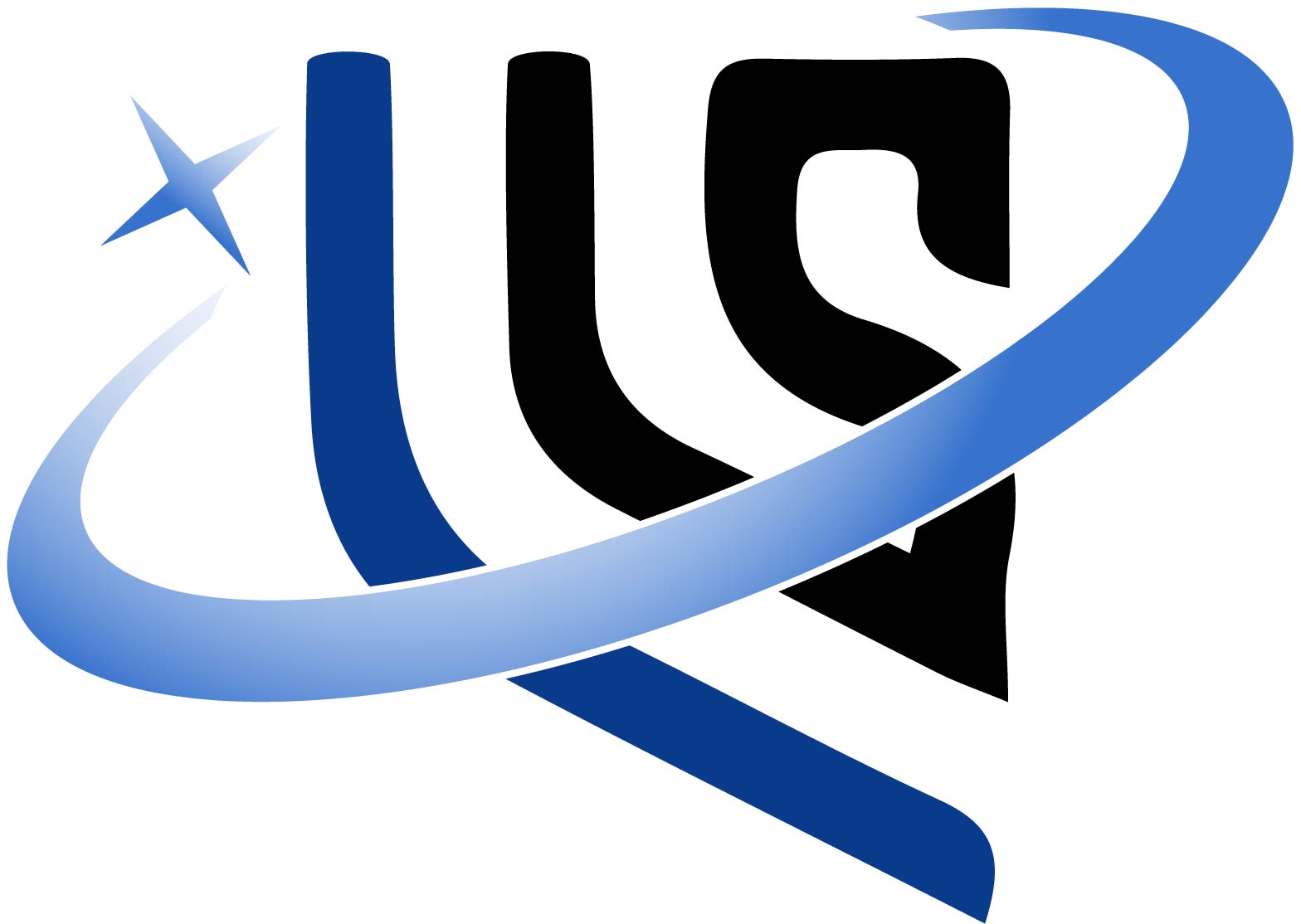




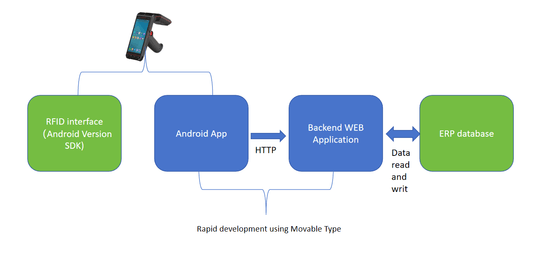





0 comments