How to Install a Smart Socket: A Step-by-Step Guide
Smart sockets are a fantastic addition to any modern home, allowing you to control appliances remotely via your smartphone, set schedules, and even monitor energy usage. If you’ve recently purchased a smart socket but aren’t sure how to install it, this guide will walk you through the process step by step.
What You’ll Need
Before you begin, gather the following items:
-
A smart socket (Wi-Fi or Bluetooth-enabled)
-
A stable Wi-Fi network (for Wi-Fi models)
-
A smartphone with the manufacturer’s app installed
-
The user manual (for model-specific instructions)
Step 1: Choose the Right Location
Smart sockets are designed to plug into standard wall outlets, but you should consider a few factors before installation:
-
Accessibility: Ensure the socket is within Wi-Fi range (if applicable).
-
Compatibility: Avoid placing it behind large furniture or in enclosed spaces that may block signals.
-
Safety: Don’t overload the socket with high-power devices like heaters or air conditioners unless specified by the manufacturer.
Step 2: Install the Manufacturer’s App
Most smart sockets require a companion app for setup. Common apps include:
-
Tuya Smart (for many generic smart sockets)
-
Kasa (TP-Link)
-
Smart Life
-
Google Home or Apple HomeKit (for compatible models)
Download the correct app from the App Store (iOS) or Google Play Store (Android).
Step 3: Power Up the Smart Socket
-
Plug the smart socket into a wall outlet.
-
Wait for the LED indicator to blink (this means it’s in pairing mode).
-
Some models may require a manual reset (check the manual).
-
Step 4: Connect to Wi-Fi (If Applicable)
-
Open the app and create an account if needed.
-
Tap “Add Device” or a similar option.
-
Select “Smart Socket” from the list.
-
Follow the in-app instructions to connect the socket to your Wi-Fi.
-
You may need to enter your Wi-Fi password.
-
Some models use QR code pairing or Bluetooth for initial setup.
-
Step 5: Test the Connection
Once connected, try turning the socket ON/OFF via the app. If it responds correctly, the setup is successful.
Step 6: Configure Smart Features
Now that your smart socket is connected, explore its features:
-
Scheduling: Set timers for lights, coffee makers, etc.
-
Voice Control: Link with Alexa, Google Assistant, or Siri for hands-free operation.
-
Energy Monitoring: Some models track power usage.
Troubleshooting Common Issues
-
Socket Won’t Connect?
-
Restart your router.
-
Ensure you’re using a 2.4GHz Wi-Fi network (most smart sockets don’t support 5GHz).
-
Reset the socket (usually by holding a button for 5-10 seconds).
-
-
App Not Detecting the Device?
-
Check if Bluetooth is enabled (for initial pairing).
-
Move the socket closer to the router.
-
Final Thoughts
Installing a smart socket is a simple process that can greatly enhance your home’s convenience and energy efficiency. With just a few steps, you can automate appliances, save energy, and control devices remotely.
Have you installed a smart socket? Share your experience in the comments!
No comments
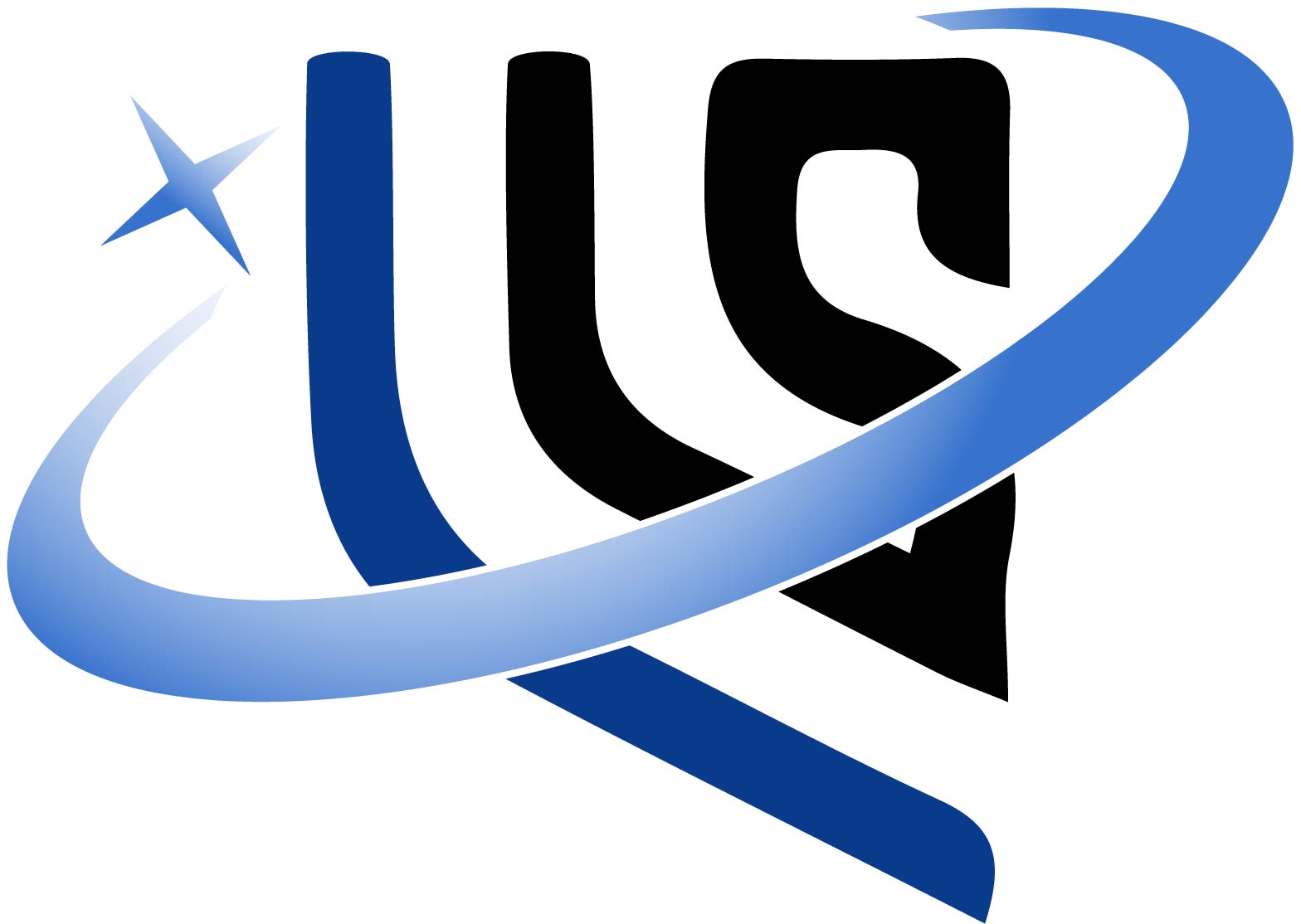






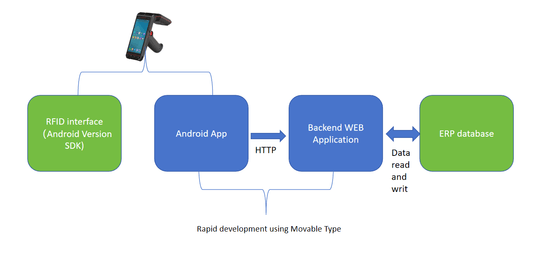





0 comments