How to Install a Tuya WiFi Smart Switch: A Step-by-Step Guide
Smart home technology has made it easier than ever to control lights and appliances remotely. One popular option is the Tuya WiFi Smart Switch, which allows you to automate your home using your smartphone or voice assistants like Alexa and Google Assistant.
In this guide, we’ll walk you through the step-by-step installation process of a Tuya WiFi Smart Switch, ensuring a safe and seamless setup.
What You’ll Need
Before starting, gather the following:
✅ Tuya WiFi Smart Switch (single or multi-gang, depending on your setup)
✅ Screwdriver (flathead or Phillips, depending on the switch screws)
✅ Wire stripper (if wires need trimming)
✅ Voltage tester (to ensure power is off)
✅ Smartphone (with the Tuya Smart or Smart Life app installed)
⚠️ Safety First: Always turn off the power at the circuit breaker before working with electrical wiring!
Step 1: Turn Off Power & Remove Old Switch
-
Locate your circuit breaker and turn off the power to the switch you’re replacing.
-
Use a voltage tester to confirm no electricity is flowing to the switch.
-
Unscrew the faceplate and carefully remove the old switch from the wall.
-
Take note of the wiring (typically: Live/Load (L), Neutral (N), and Ground (G)).
Step 2: Connect the Tuya Smart Switch
Tuya switches usually have the following terminals:
-
L (Live): Connects to the hot wire (usually black or red).
-
N (Neutral): Connects to the neutral wire (usually white).
-
L1/L2 (Load): Connects to the light/appliance wire.
-
Ground (G): Connects to the ground wire (green or bare copper).
🔹 If your home doesn’t have a neutral wire, ensure you buy a no-neutral smart switch (some Tuya models support this).
Wiring Steps:
-
Connect the Live (L) wire to the switch’s L terminal.
-
Connect the Neutral (N) wire (if available) to the N terminal.
-
Connect the Load wire (to your light/appliance) to L1 or L2.
-
Attach the ground wire to the G terminal (if present).
-
Secure the switch back into the electrical box and screw on the faceplate.
Step 3: Power On & Connect to WiFi
-
Restore power at the circuit breaker.
-
The switch LED should blink, indicating it’s in pairing mode.
-
Open the Tuya Smart / Smart Life app and tap "+" (Add Device).
-
Select "Switch" and follow the in-app instructions to connect to your WiFi (2.4GHz only).
💡 Troubleshooting Tip: If the switch fails to connect, reset it by holding the power button for 5-10 seconds and try again.
Step 4: Test & Automate Your Switch
✅ Manual Test: Press the switch to ensure it controls your device.
✅ App Control: Use the app to turn the switch on/off remotely.
✅ Voice Control: Link to Alexa/Google Home via the Tuya skill.
✅ Automations: Set schedules (e.g., "Turn on at sunset") or scenes (e.g., "Movie Mode" turns off lights).
Final Thoughts
Installing a Tuya WiFi Smart Switch is a simple way to upgrade your home’s convenience and energy efficiency. By following these steps, you can safely set up smart control for lights, fans, or appliances in under 30 minutes!
🔧 Need help? Drop a comment below, and we’ll assist you!
Would you like a video tutorial? Let us know!
No comments
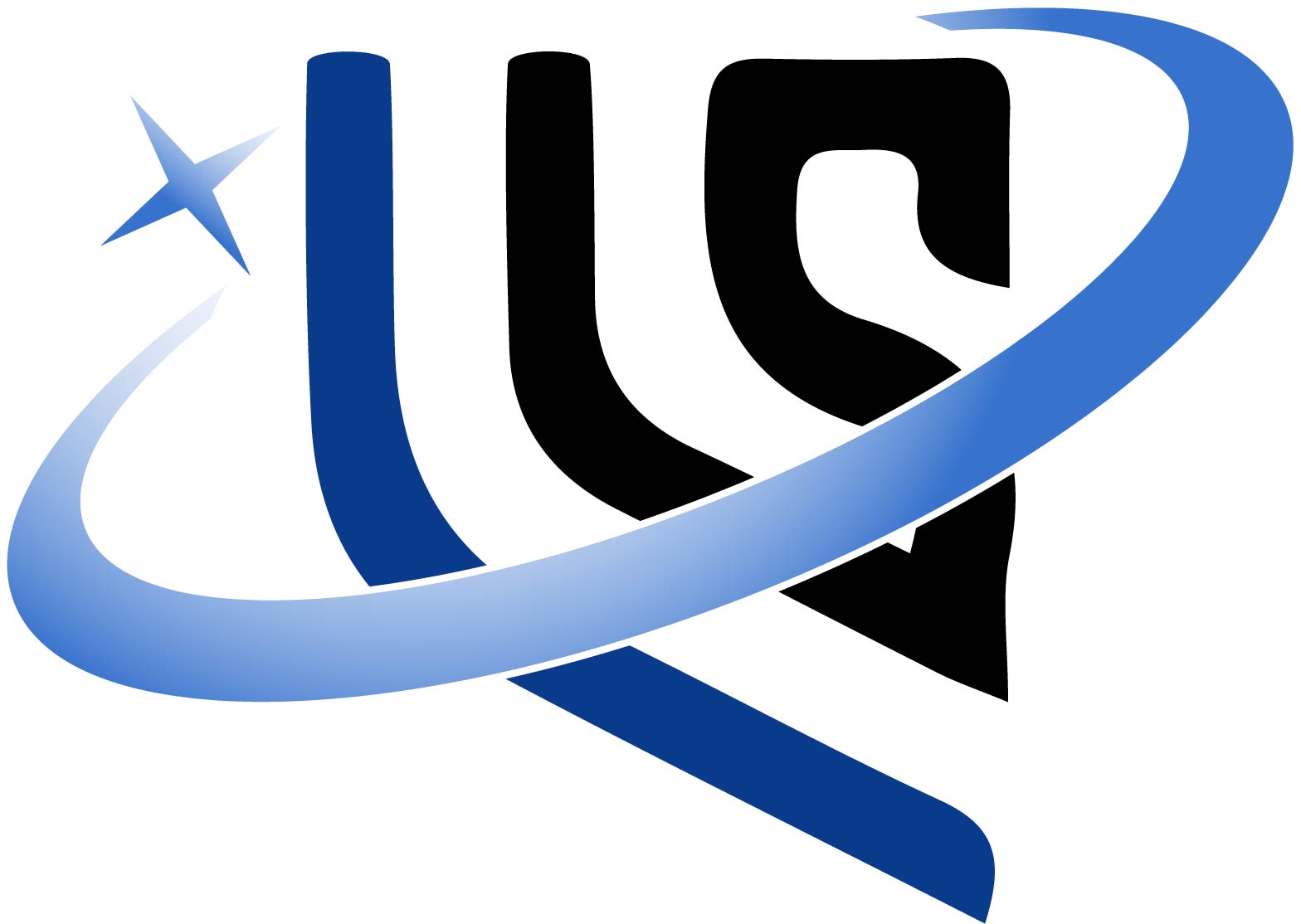








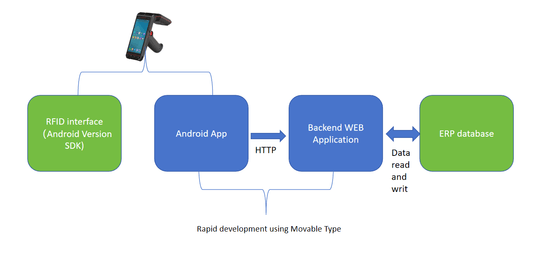





0 comments